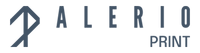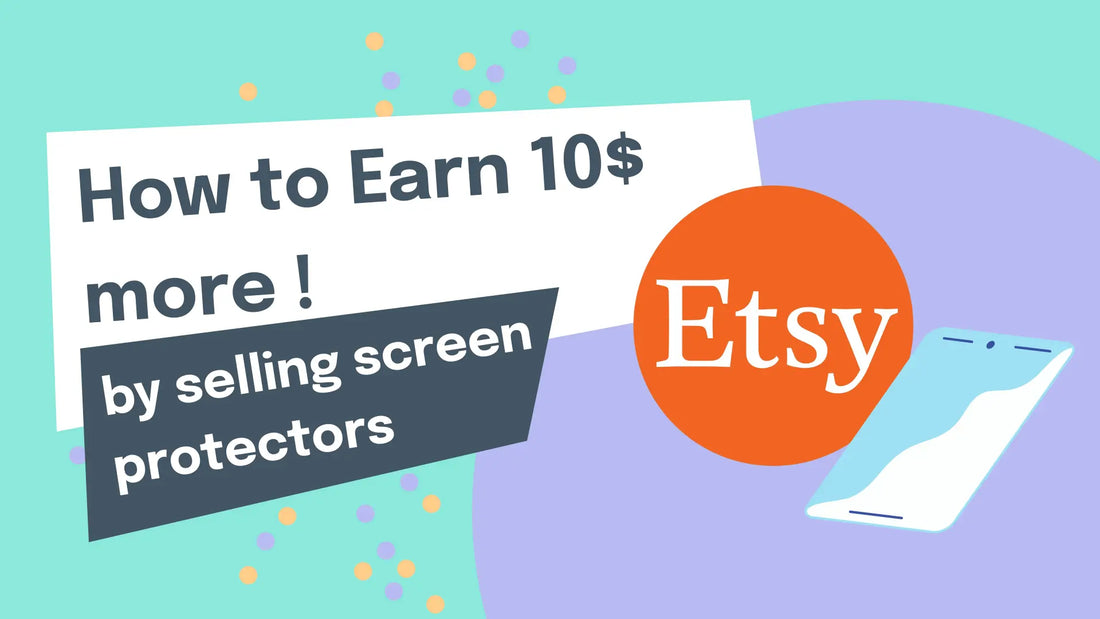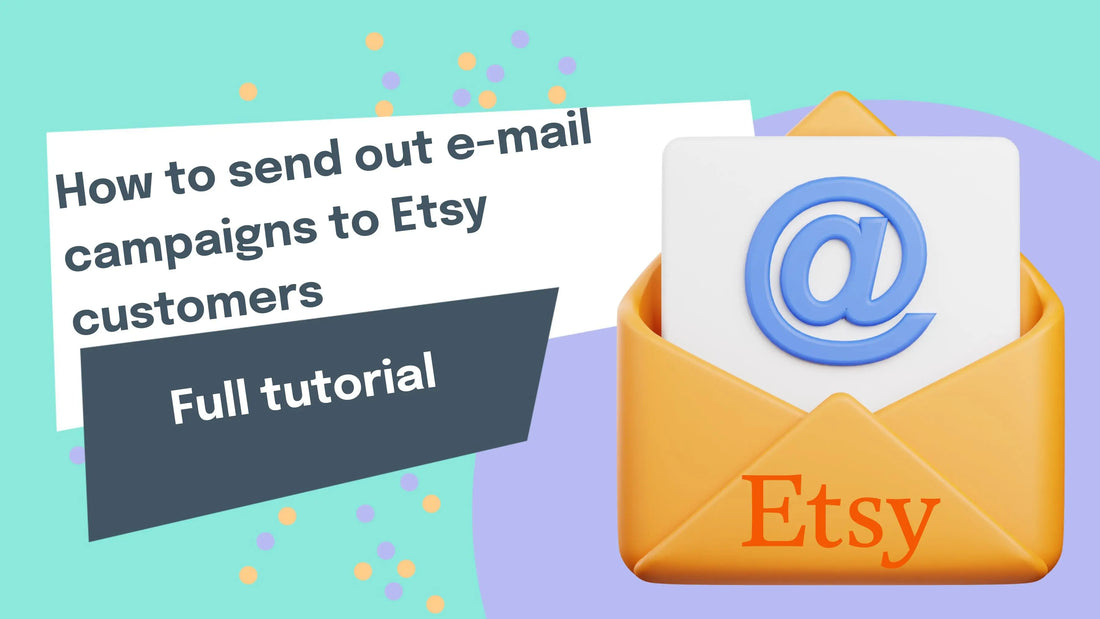Blog Posts
Fast Print On Demand Product Shipping to United Sates and United Kingdom
Fast Print On Demand Product Shipping to the United States and United Kingdom When you’re running a Print On Demand business, fast and reliable shipping can make all the difference. At AlerioPrint, we know how much it matters that your customers receive their orders quickly and on time. That’s why we offer fully tracked, fast shipping for all our products to both the United States and the United Kingdom- ensuring smooth delivery every time. Fast Shipping to the United States For all U.S. orders, we partner with USPS, one of the most trusted carriers in the country. Delivery time: 5-10 business days Tracking: Full tracking from dispatch to delivery Taxes: All taxes and customs fees are included- no hidden costs Whether you sell phone cases, iPad covers, or MacBook cases, your products are printed, packed, and shipped efficiently to reach U.S. customers as quickly as possible. Quick Delivery to the United Kingdom For UK orders, we work with Royal Mail to ensure fast and dependable delivery. Delivery time: 3-6 business days Tracking: End-to-end tracking for full visibility Taxes: All taxes are prepaid, so your customers won’t face any extra charges or customs delays With Royal Mail’s strong local network, your UK customers can expect a smooth, professional delivery experience from start to finish. Explore Our Products We produce and ship a wide range of high-quality Print On Demand tech accessories- from tough phone cases to stylish MacBook and iPad covers. Product Product Price Shipping USA Total Shipping UK Total Soft Case (TPU) 4.42 8.10 12.52 6.51 10.93 Tough Case 10.29 8.10 18.39 6.51 16.80 MacBook Case 16.50 12.88 29.38 7.61 24.11 iPad Case 15.70 12.88 28.58 8.57 24.27 Prices indicated in EURO and with VAT(21%) included Pricing & Shipping Info Why Fast Shipping Matters We process all orders within 1-3 business days, helping you deliver faster and keep your customers happy. In eCommerce, delivery speed directly affects satisfaction, repeat purchases, and store reputation- and AlerioPrint helps you deliver on all fronts. With our U.S. and U.K. fulfillment network, you can offer quicker delivery times, localized service, and hassle-free customs, giving your store a competitive edge and building trust with every order.
Learn more3 Christmas Design Ideas for your Print On Demand Store
Triple Your Holiday Sales: 3 Essential Christmas Design Ideas for Your Print-on-Demand Store 🎁 Robert, an expert in the field, shared three specific, high-potential design themes that you absolutely must have in your store before the Christmas season officially kicks off. By implementing these three concepts and utilizing smart AI tools and keyword research, you can position your brand for a significant spike in holiday revenue. Let’s dive into the three design themes and the critical strategy required for execution. The Three Must-Have Christmas Design Themes Robert suggests focusing on three distinct design styles that have proven success potential during the Christmas shopping frenzy. You should aim to create at least five designs with each of these themes to maximize your listing potential. 1. Classic Christmas Pattern The first, and arguably most essential, design style is the Christmas pattern. Pattern designs are versatile- they work exceptionally well on everything from apparel to home goods. This type of pattern design will definitely sell if you use the right keywords for it. What makes a Christmas Pattern sell? Christmas Trees 🌲 Santa 🎅 Snowmen ☃️ Decorations (Ornaments, lights, etc.) Gingerbread 2. Embroidered Christmas Style The second concept elevates the design aesthetic by focusing on texture: embroidered Christmas pattern or anything embroidered and Christmas. These will be definitely selling this season. Embroidered designs offer a premium, vintage, or handmade feel that often translates into higher perceived value. When generating these concepts, you are creating an image that convincingly mimics the look and feel of high-quality stitching. 3. Stained Glass Christmas Aesthetics The third highly recommended theme introduces a visually striking element of artistry: stained glass Christmas. Over here you can write any name like tree, gifts, or snowman-it just has to be related to Christmas. This design style mimics the beautiful, multi-colored panels often seen in classic art. The vibrant colors and distinct black outlines inherent in stained glass designs make them stand out on products. Strategy: Generating and Optimizing Your Designs Having the right themes is only half the battle. You need an efficient strategy for generating these designs and ensuring they are listed correctly to maximize sales. Leveraging AI Tools: Midjourney Robert highly recommends using Midjourney, an AI tool, which he uses on a daily basis and suggests you use as well. Generating Designs in Midjourney: Explore Existing Concepts: You can begin by simply typing one of the required keywords-such as "Christmas pattern"- into the search function. You’re going to get thousands of designs of Christmas patterns. Save or Generate New: From the results, you can take the designs from here if you want to just save them to your computer. Alternatively, you can generate your own designs by specifying product needs, such as writing in an air aspect ratio for a MacBook case. Quality Control: The Essential Checkup A crucial step often overlooked by new POD sellers is quality control. Always open up the generated design and take a critical look at the details. Robert warns that if the image doesn't look proper-for example, if "the Christmas man hasnt a two eyes and a mouth and so on" there is a risk that you're going to add an image which doesn't look good. Volume and Keyword Research The action plan is structured: Generate Volume: Go to your design tool and write in one of these keywords and create at least five designs with each of these theme. Keyword Mastery: You must definitely use Alura or any other research tool to find the best keywords for your listings. By doing this, Robert is more than sure that you are going to sell them. Maximizing Products Per Design A final, advanced optimization technique is maximizing the number of listings you can create from a single design. Instead of one design per product, you can strategically use one image and two keywords to generate five or more products. This dramatically increases your store's size and search presence. You should log into a print system, go to the course section, and check the video that explains how to generate more than one product with just one image and two keywords. You should definitely use that method in your store. Key Takeaway: Start Now! The success of your Shopify POD store this Christmas hinges on preparation. By focusing on these three proven design aesthetics- Pattern, Embroidered, and Stained Glass - and coupling them with smart AI generation, rigorous quality control, and robust keyword research (using tools like Alura), you are setting your store up for maximum festive sales. Don't wait; start exploring and generating those designs today!
Learn moreHow to earn extra 10$ on each POD order with Screen Protectors!
Boost Your POD Profits: How to Earn $10+ Per Order with Screen Protectors! The Alerioprint system recently introduced two exciting new products that offer sellers a fantastic opportunity to dramatically increase their profit margins on Print-on-Demand (POD) orders. The focus is not just on selling these products individually, but strategically using them as high-margin upsells. Here is a detailed guide on the new products, implementation, and the three crucial methods you can use to leverage them to earn an extra $10 or more per sale. The New Product Line: Screen Protectors The new offering is screen protectors, available in two variations: the regular HD screen protector and the privacy screen protector. While these items can certainly be sold separately, their true value lies in bundling them with existing products, particularly phone cases. The ability to earn $10 or more per sale makes them a powerhouse upsell product. Pricing and Costs For sellers using the Alerioprint system, the pricing is structured as follows: Product Variation Cost (with VAT) Regular HD Screen Protector $3.99 Privacy Screen Protector $4.99 (€1 more than the regular version) The suggested selling price for this product on your store, before applying any discounts, is typically $22.99 or $23.99. Sellers are, however, free to sell it for a higher price if they wish to. The key insight is that selling the screen protector as a standalone item, after calculating costs, standard store discounts, and the 16% fee that Etsy takes, may not leave a significant amount of profit. However, when successfully sold as an upsell product alongside a phone case, you can easily earn a profit of $10 or more in euros or dollars on each transaction. Implementing the Listing in Alerioprint and Etsy The process of adding the new screen protectors to your store is straightforward within the Alerioprint system. Step 1: Creating the Listing To create the product quickly, navigate to the system and go to "add e-hop listing". Select the Product: Pick one of the screen protectors (e.g., the regular one). Select Your Store and Model List: Once you select your store, the system immediately presents the model list. An important distinction for screen protectors is that there are way more available models for them than for the phone cases. Model Quantity: You can add up to 70 models inside one list. For demonstration purposes, the mixed model list was selected. Keywords and Tags: The system provides a template. It is important to note that for the screen protector product, you are allowed to leave the "keyword one" and "keyword two" fields empty if you do not wish to add keywords. If you do want to add keywords, you certainly can. You can also add tags and materials if you want to, though the process demonstrated left them as they were. Step 2: Preparing Your Etsy Store Before finalizing the product creation in Alerioprint, it is crucial to first set up the appropriate section inside your Etsy store. Navigate to Listings: In your Etsy store (or test store, as demonstrated), go to your listings. Manage Sections: Open any listing, click on the small wheel icon, and select "change section". Add the Section: Hit "manage sections" and use the prompt down below to add a new section, such as "Screen Protectors". Step 3: Finalizing the Product in Alerioprint Select Section and Shipping: Pick the newly created section (e.g., "Screen Protectors") and choose your shipping method. Review Pricing: Hit "next" to review the pricing. This is the stage where you calculate your profit margin by taking the selling price and subtracting your store discount and the 16% taken by Etsy. Submit and Activate: Submit the product, activate it, save it, and it will appear in your Etsy store within a few seconds, ready to sell. Three Proven Methods to Upsell Screen Protectors The key to maximizing profit is integrating these screen protectors as effective upsells. The source outlines three distinct methods for achieving this goal. Method 1: Linking Products Through Etsy Discounts This method utilizes Etsy’s native marketing and sales tools to automatically bundle products. Access Discount Tools: Inside Etsy, navigate to Marketing and Sales and Discounts. Create the Link: Search for your best-selling phone case. Then, search for and select the screen protectors you wish to link. Set the Offer: Select these items and hit "continue" to link them. You then add your desired discount (e.g., 25% off). Customer Experience: When a customer views the linked phone case product, they will be shown an offer to "buy together for a better price," indicating that the screen protector is available at a discount. A Critical Note on Linking: The only significant drawback to this method is that you can only connect one screen protector to one listing. This means you would need to create multiple screen protectors to connect them to all of your inventory. An alternative strategy is to focus only on connecting screen protectors to your bestselling phone cases. Method 2: Personalized Offers via Messaging (Post-Order) This method involves direct interaction with the customer after they have placed an order for a phone case, but before you finalize and create the order. Identify the Opportunity: Go to your messages or orders section. Message the Customer: Open the order and proactively message the customer, informing them that you have screen protectors and asking, "Would you like to get one?". Create an Incentive: To maximize conversions, create a promo code specifically for this offer. You can do this by navigating to Marketing, Sales, and Discounts, and selecting "promo code". Example promo code: "50 off screen protector" (You can write anything you want). Set the discount amount (e.g., 50% off) and set the duration (e.g., one day, a few days, or one month). Draft and Send the Offer: The source suggests using tools like Chat GPT to create a professional and "nicely looking" text message that includes the offer and the promo code. You must also add the link to the screen protector listing inside the message. By doing this, you inform each customer who places an order, which is an effective way to drive more sales and increase your revenue by $10 or more per order. Method 3: Targeted Email Campaigns The third method is a broader marketing approach focused on previous customers. Collect Emails: Ensure you are collecting customer emails. Launch a Campaign: Send out an email campaign notifying customers about the availability of the new screen protectors. Provide an Incentive: Offer a specific discount ("x amount of discount") within the email to encourage them to return to your store and make a purchase. Conclusion By immediately adding these screen protectors to your stores and strategically utilizing these three upsell methods—whether linking them via Etsy discounts, offering personalized promo codes, or using email campaigns—you are poised to significantly increase your sales and profits, potentially boosting earnings by $10 or even more per order. Good luck!
Learn moreHow to send out e-mail campaigns to Etsy customers
Targeting Existing Customers: The Definitive Guide to Maximizing Sales Through Free Email Campaigns Did you know that you can send out free emails to your existing Etsy customers and earn additional money? Hey, my name is Robert, I am the co-founder of Alerio Print, and in this video, I am going to show you how you can, for free, send out news about your new products, new designs, everything you want to, to your existing Etsy customers and earn money from that. This robust, step-by-step method allows you to leverage your established customer base for recurring revenue. While the specific tools detailed herein are tailored for utilizing customer data originating from the Etsy marketplace, the overarching principles of image optimization, list segmentation, effective content creation, and strategic timing are foundational to any successful e-commerce marketing strategy. Phase 1: Product Preparation and Campaign Foundation The initial step involves defining exactly what you want to promote and ensuring all necessary assets are ready. Establishing Your New Offerings Let’s assume, for example, that you have created a collection of autumn designs with several products, or perhaps a whole new section of new products, or even just one new product or something new that you want to inform your customers which have been purchasing something from you on Etsy. The most effective way to start is by creating those collections and adding them to Etsy. Sourcing and Preparing Visual Assets You have to download the images for your email if you want to add some of your product images, of course. Once you have created all the listings on Etsy, you can go to a mockup library (for example, for MacBook case designs) and download all of those mockup images if you need them. The image which you downloaded actually is in a big size—for example, 5 megabytes (MB). This size is too big for an email. If you want to add it to the email as an image inside it, it has to be small. The ideal target size should be around 100 kilobytes (KB) or 200 kilobytes (KB). Phase 2: Mastering Image Compression for Email Deliverability Because a 5MB file is vastly oversized for email standards, a process of rigorous optimization is required. The Importance of Compression What I suggest is to find some kind of image compressor. You just load the image and compress it. For instance, a 5 MB image might compress to 1.29 MB, but this might still be too big. You might need to open up the compressor once again and compress the image repeatedly. Right now, it might be 1 megabyte, which is still too big, but you can use it for this purpose. You have to compress your images as low as possible to ensure fast loading times. This process must be applied to all of your images that you intend to insert into the email. Phase 3: Extracting and Organizing Customer Data Next, we will need customer data out of our Etsy store. You can go inside Orders, and you can download all your customer details from there, but we will not do it one by one. I will show you the best way to do it automatically. Methods for Data Collection (The Automated Approach) You can use a Google Chrome extension. You open up the Google Chrome store and type in Etsy order email extractor. Find it, open it, and install it to your Chrome browser. Then, go inside Etsy, open your Etsy orders, and find the extension on the top corner. As you can see, it opens up, and you can extract all your emails and save them to a CSV file. This file will be downloaded to your computer. Now, you have the complete list of all your previous customers from Etsy. Phase 4: Choosing an Email Platform and Building the Audience List There are many options for sending out emails, such as Milechimps, Sendinlue, and Brevo. Selecting a Cost-Effective Platform The sources identify a platform called sendox.com. This one is considered the cheapest and the best way. The free version of this platform allows you to save 1,000 contacts and send 3,000 emails per month. You can use any email sending platform, but this one works well and has a decent amount of customers you can save for free. Importing Contacts and Creating the Audience You have to create your audience. Create a new list, perhaps named "Etsy customers". Then, hit "add contacts" and select the option to import contacts. You can either copy or paste, or upload the CSV file you just downloaded from the extractor. When uploading, confirm which column is the first name and which is the email. The system handles duplicates; for example, 14 entries in the list might result in 10 unique contacts. If you have a decent amount of orders, you are going to have a lot more customers. Phase 5: Designing the High-Impact Email Campaign Now that the list is inside the email campaign program, you need to create an email. Utilizing Templates and AI for Content Generation You can hit "create an email" (or use a created template). You must select your customer email list and add a subject (e.g., "New fall case collection") and preview text. The body text (e.g., "Hello customer, we're excited to share that...") can be generated by asking an AI tool (like Midjourney) to create a short email campaign text. This text can then be refined by GPT to look nicer with some emojis. Integrating Optimized Images and Links You must then add those images which you compressed earlier. There is a little image sign; you click on it, browse the image, upload it, and insert it into your emails. What is important is that under the image you can link your products. There is a little link button. You click on the image, click on the link button, and it will show you the option to add the link. You open up Etsy, open the specific product you want to show, and copy the link from the product page. You paste the link there and save it. This way, you can drive customers directly to your products. You can write down the price and everything if you want to, but don't add too many visual elements—three to four images is enough for one email. Remember to compress them as low as possible. Implementing Calls to Action You should also add a special button, which you can create in your own style, linking directly to your main store page. Phase 6: Maximizing Conversions with Special Discounts You should add a special discount for your existing customers. Creating the Promotional Offer on Etsy Go inside your profile under marketing sales and discounts. Over there, you create a promo code for them. You can add any amount, like 30%, 20%, or 15%, as you wish. Crucially, you must set up a limit of the date for the offer (e.g., till the end of October). Once the code is created, you copy it and add it to your email list. Phase 7: Strategic Scheduling and Final Launch Once the email is complete, all you have to do is send it out to your customers. You can set up a sending date or send it right away. Choosing the Optimal Sending Time It is not good to send out emails during the night or during the middle of the day. You have to check time differences and find out the best time you should send out the emails based on where the main amount of your customers reside (e.g., USA or inside Europe). If most of your orders are going to the US, check the time in the US and schedule the sending time so that in the US it would be like 10:00 AM in the morning or perhaps 2:00 PM mid-afternoon. Conclusion: Continuous Sales Growth Through Retargeting This is how you can send out emails to all of your customers regarding all the new products and new designs. You can save this as a template, and whenever you add some new designs, you just extract your customers and send them out. I am more than sure you're going to get some sales from your previous customers for sure, if they were satisfied with your products and designs. This method works and you definitely have to do it. If you like what I just showed you, you can learn how to create stunning designs and products, and you can get a free course in our course section Alerio Print.
Learn moreHow to Set up Discounts on Etsy. The Best Strategy.
The Secret Strategy to Maximize Etsy Sales: Why Your Discounts Should End at Midnight If your Etsy store does not have discounts, you are likely “losing the game”. Most successful stores on the platform utilize sales and promotions, and sellers who lack them have often either forgotten to set them up or are new and unaware of how “critical” discounts are for their success. Roberts, the co-founder of Alerio Print, shared a highly effective strategy for setting up discounts that creates urgency and maximizes buyer conversion. Here is how you can implement this strategy for your own shop. Step 1: Setting Up the Sale To begin setting up your discounts, navigate to your shop dashboard. Go to the Marketing and Sales section on the left main menu. Select Discounts. Choose Run a Sale. It is generally advised to set the discount percentage starting from 25%, as this is what Etsy recommends. However, if your product margins do not allow for that, you can certainly set a custom lower discount. Step 2: The "One-Day Trick" for Urgency The core of this powerful strategy lies in setting the duration of the sale to just one day. By limiting the discount to a single day (e.g., setting it to end on the 1st of October), you are effectively “tricking” the buyers. You are showing them that the promotion will expire soon—specifically at midnight. This sense of urgency compels customers to act immediately, as you are telling them, “you have to buy because the discount will expire soon”. This is particularly effective if your customers are located in the USA, where sales are most likely to come in during the night. Step 3: Sustaining the Daily Discount Since the goal is to have an ongoing discount running throughout the month, you must immediately set up the next discount. After reviewing and confirming the first day’s sale, you need to set up a new discount for the following day (e.g., October 2nd). Roberts explains that this process needs to be done for all the dates of the month. While this sounds tedious, it is remarkably efficient: You only need to do this task on the first date of each month. The entire setup for the whole month will take you only about 10 to 15 minutes. Pro Tip: While there are paid tools available to run these types of sales automatically (which cost around $20 to $30 per month), if you have 10 or 15 minutes, you can easily use this manual method for free. By dedicating a small amount of time on the first day of every month, you can ensure that your store constantly features a discount, driving urgency and avoiding “losing the game”. Good luck! Want to learn more about creating a successful Etsy store? You can log into Aario Print and get their free Etsy seller course.
Learn moreHow Etsy ads work?
How to Make Your Etsy Ads Work Effectively: A Guide to Optimization Many people often believe that Etsy ads don't work, but there's a reason for that. To make Etsy ads successful, specific steps must be followed, and their operational principles understood. In this post, we will delve into how to make your ads deliver the desired results, based on information provided by Robert, co-founder of Alerio Print. Specifics of Etsy Ad Functionality and Common Mistakes It's crucial to understand that Etsy ads differ from those on other platforms. They don't operate on a "put in $1 and get $2 back" principle. Robert's statement indicates that Etsy ads primarily serve as a branding tool and may not immediately generate large turnovers. Initially, many users report that Etsy ads are ineffective, but often, this is due to a lack of optimization. A successful campaign requires continuous monitoring and adjustments. Looking at one of the stores, it's evident that ads were run at the beginning of this year and the end of last year, then they were turned off, resulting in a decrease in revenue and views. After the ads were turned back on two months ago and listings were optimized, results began to improve. This emphasizes the need for continuous optimization for ads to work effectively. Key Metrics for a Successful Etsy Ad Campaign To understand how ads are performing, you need to pay attention to several key metrics. 1. Cost Per Click (CPC) You can calculate your cost per click by dividing the total ad spend by the number of clicks received. For example, if $1230 was spent on ads and 4582 clicks were received, the cost per click is approximately $0.27. This metric is considered a good number. Calculations can be done monthly or since the beginning of the year, as per your preference. 2. Return On Ad Spend (ROAS) ROAS is the most important metric to track. It shows how much revenue you generate for every dollar spent on ads for a particular product. High ROAS (good): If the spend is smaller and the revenue is higher, ROAS will be high, indicating good ad performance. Low ROAS (bad): If the spend is high, but the revenue is near zero or only one or two orders, ROAS will be low. ROAS thresholds and actions: ROAS below 1: This is bad and indicates you are spending more than you earn. ROAS below 1.5 or 2: At this point, you should consider filtering or turning off the ad ROAS 1.53: In the example, this figure is considered "sort of okay," but it still needs to be monitored to see if it's going down. If it drops below 1.3, the ad should definitely be turned off. ROAS 1.45: If it drops below this number, the ad should be turned off. Important: To objectively evaluate ROAS, a listing must have received at least 100 clicks. Before then, it's too early to make decisions about turning ads off or leaving them on. Ad Optimization and Management Ad optimization is a continuous process that requires regular monitoring. 1. Starting Budget Initially, it's recommended to use a low budget, for example, $5–$10 per day. In the example store, a $100 daily budget is set, but only about $15–$20 is actually spent. Etsy doesn't always spend your entire specified daily budget. By starting with a low budget, you can gradually increase it once you find well-performing listings that start generating money. 2. Time and Patience Etsy ads are not designed for immediate results. You need to give Etsy time (at least 3–5 days) to analyze keywords and test your ad for a specific product. An ad should not be turned off after two days, as that would be a waste of money and time. After about a week, you can start to see how the ad is performing. 3. Ad Optimization Process Track ROAS: Regularly check the ROAS for each listing. Turn off ineffective ads: Ads that are not optimized can spend a lot of money without generating enough turnover. You must turn off ads that have a low ROAS and a small amount of sales. For instance, a listing with 544 clicks and a ROAS of 1.53 should be monitored, and if it drops below 1.3, it should be turned off. A listing with 152 clicks and a ROAS of 1.45 should also be monitored, and if it drops below that number, it should be turned off. Keep effective ads on: If a new listing has a high ROAS (e.g., 11.70 with only 5 clicks and one order), it should be left on and its development tracked. Check spending: Regularly check which listings are spending the most money but bringing in nothing, and turn them off. 4. Increasing Budget Once you have identified successful listings that are starting to generate money, you can gradually increase the budget – initially to $20–$30, then to $40–$50, and later even up to $100 per day. However, it's not necessary to increase the budget to $100; starting with $10 is perfectly sufficient as long as you are optimizing. 5. Creating New Listings Continue to create new listings and wait for them to grow. This will help you discover new potentially successful products for ads. Example from Store Data Looking at the real store's statistics, it can be seen that at the beginning of the year, when ads were stopped in January, revenue decreased to $1686. After optimizing listings and creating new ones, ads were turned on in May, and now the numbers are starting to go up again. Current daily revenue is $40 with $13.88 in ad spend, indicating that the ads are starting to perform. Initially, at the beginning of the year, when ad spend was quite high, revenue was low because no ad optimizations had been performed. This clearly shows that without optimization, ad campaigns can be ineffective and expensive. Conclusion For Etsy ads to work successfully, you need to change your approach. They are not just a "put in money and wait" system, but an active management and optimization process. The main takeaways are: Track ROAS: This is your primary metric. Check your spend: Understand where money is being spent and if it's paying off. Check orders: Analyze how many orders each ad generates. Start with a low budget: Gradually increase it when you see results. Give it time: Don't turn off ads too quickly (at least 3–5 days, preferably a week). Turn off ineffective ads: Only once a listing has received at least 100 clicks and its ROAS is poor. By following these principles, your Etsy ads can work effectively and help you grow your store. If you are interested in the print-on-demand business and additional tips on selling on Etsy, you can visit alerrioprint.com, where free courses are available.
Learn moreHow to create Tough Phone case mockups for FREE
Elevate Your Shopify Store with FREE, Stunning Phone Case Mockups! Are you running a Shopify store selling phone cases? Do you struggle with creating professional, eye-catching product images that truly showcase your designs? High-quality mockups are essential for attracting customers and boosting sales, but they can often be expensive or time-consuming to create. What if we told you there's a free and incredibly easy way to generate stunning phone case mockups that will make your products pop? Introducing the latest innovation from Alerio Print: Brand New, FREE Mockup Generators specifically designed for hard phone cases! This powerful tool will transform how you present your phone case designs, allowing you to create beautiful product images in minutes, without any graphic design skills or costly software. Why High-Quality Mockups are Crucial for Your Shopify Store In the competitive world of e-commerce, visuals are everything. Customers can't physically touch or inspect your products, so they rely entirely on the images you provide. Build Trust: Professional mockups signal quality and attention to detail, building customer trust in your brand. Showcase Designs: They allow customers to clearly visualize how your unique designs will look on a physical phone case from various angles. Increase Engagement: Visually appealing product pages keep customers on your site longer and encourage them to explore your offerings. Boost Conversions: Better visuals lead to higher click-through rates and, ultimately, more sales. With AlerioPrint new mockup tool, you can achieve all this and more, completely free of charge! Discover the New Mockup Features – Designed for Success! AlerioPrint has just launched a new suite of mockups, bringing advanced functionality directly to your fingertips. These mockups are currently available for hard cases, specifically the Tough MagSafe Phone Case and Tough Phone Case types. So, whether your niche is slim protection or enhanced magnetic functionality, you're covered! Here’s what makes these new mockups a game-changer for your Shopify store: 1. Wide Range of Product Compatibility (and More to Come!) Currently, the mockups are optimized for iPhone models, ensuring your Apple-centric customers get the best visual representation. But exciting news is on the horizon: Samsung and Google Pixel mockups are coming soon, expanding your reach and product offerings! 2. Versatile Product Color Options You can choose between White and Black product colors for your cases right now. And, for an extra touch of luxury or unique aesthetic, Gold will be available in just a few minutes from the time of this launch! These options give you the flexibility to show off your designs on different base colors, catering to diverse customer preferences. 3. Streamlined Backgrounds (with Customization on the Way!) Currently, your mockups will feature a clean white background, ensuring your designs stand out without distractions. For those who love to brand their images, the ability to upload your own custom backgrounds will be available soon, adding another layer of personalization to your product visuals! 4. Effortless Multi-Design Mockup Generation This is where the AlerioPrint tool truly shines. You can upload up to five images simultaneously and create mockups for up to five different designs in one go! Imagine having five related designs; the generator can produce a single mockup image featuring all five cases in a row, making it incredibly efficient for showcasing collections or variations. You simply pick the five images, and the tool does the rest automatically. 5. Comprehensive Image Output for Each Mockup For a single design, the generator produces an impressive 10 different images. These images showcase your phone case from various angles and perspectives, giving your customers a full 360-degree view of your product. This includes: Multiple dynamic shots of the case with your design. A crucial "information image" without a design on the case. This image is vital as it clearly shows customers the base case color (e.g., white) and clarifies that your design will be printed on top of it. This eliminates potential confusion and sets clear expectations. If you choose to generate mockups for three designs at once, you’ll receive eight distinct images, each presenting the three cases side-by-side from different angles. The more designs you select in the initial step (up to five), the more comprehensive your multi-case mockup will appear. How to Create Your FREE Phone Case Mockups: A Simple Step-by-Step Guide Creating mockups with AlerioPrint is incredibly straightforward, designed to be intuitive even for first-time users. Here’s how you can generate stunning visuals for your Shopify store: Access the Mockup Generator: You can directly navigate to the "Create Mockup" dashboard from the left main menu. Alternatively, if you're creating a listing using the integration module, you can generate the mockup immediately after completing the listing steps. For this guide, let's assume you're going directly to the "Create Mockup" dashboard. Select Your Product: From the available options, select the hard case type you need. For example, choose "Tough case". Click "Next." Upload Your Designs: This is where your creativity comes in! You can upload up to five different images (your phone case designs). If you want to showcase a single design, simply upload one image. If you have a series of related designs, upload up to five. The platform will load your images. Choose Your Mockup Configuration: Number of Designs: Based on the images you uploaded, select how many designs you want to feature in your mockup. You can choose from one, two, three, four, or five images to be displayed in a row. For example, if you uploaded three designs, you would select "three" here. Device Type: Currently, iPhone is the only option, but keep an eye out for Samsung and Google Pixel! Product Color: Select your preferred case color: White or Black. Gold will be available very soon. Background: The default is white. Custom background uploads are coming soon. Generate Your Mockups: Once you've made your selections, simply click "Generate". The tool will process your input and create the mockup images. Save and Download: Your newly generated images will appear in your dashboard. You can then save them, submit them into your mockup folders, and download them for use on your Shopify store or other platforms. All your generated mockups will also be conveniently listed in your mockup library for future access. Visualize the Impact: What Your Mockups Will Look Like The beauty of this tool lies in the variety and quality of the output. For a Single Design: Imagine a collection of 10 images. You'll get dynamic shots of your phone case from multiple angles – front, back, sides, close-ups, and lifestyle-like views. Crucially, one of these will be an "information image" that clearly shows the blank white case, informing customers that your design is printed on it. This set provides a comprehensive visual story for one product. For Multiple Designs (e.g., Three Designs): Picture eight distinct images. Each image will display your three selected phone cases side-by-side, showcasing how your designs look together on different cases. This is perfect for displaying product variations, design series, or comparative views, providing a cohesive and professional look for your collections. The generator automatically adjusts the number of images and their layout based on how many designs you choose to include, ensuring you always get visually appealing results. Start Creating Stunning Mockups Today! No more struggling with complex design software or spending a fortune on professional photography. AlerioPrint is new, free mockup generator empowers every Shopify seller to create high-quality, diverse, and attractive product images with unparalleled ease. These mockups are not just images; they are a direct pathway to elevating your brand, captivating your audience, and boosting your sales. So, what are you waiting for? Head over to AlerioPrint, go to the "Create Mockup" section, and start generating your stunning hard phone case mockups for FREE today! Stay tuned for more updates, including Samsung and Google Pixel device support, and custom background options, which will make this tool even more versatile!
Learn moreHow to Save All Your Etsy Listings in 1 Minute! (Quick & Easy Tutorial)
How to Save All Your Etsy Listings in 1 Minute! (Quick & Easy Tutorial) Protect your work, speed up bulk edits, and streamline Print-on-Demand workflows by backing up your Etsy listings in seconds. If you’ve been selling on Etsy for a while, you know how much time goes into crafting perfect Etsy Listings—writing compelling titles and descriptions, uploading photos, adding variations, and optimizing tags. Now imagine losing all of that due to a suspension, error, or accidental change. Yikes. Good news: you can save all your Etsy Listings in about one minute. This step-by-step guide expands on the process shown in the video below and explains how backing up helps Print-on-Demand sellers—especially if you work with providers like AlerioPrint, Podbase, Printify, or Gelato. Watch the Video Tutorial Prefer to read? The full step-by-step walkthrough is below. Why Back Up Your Etsy Listings? Peace of mind: If your shop is flagged or suspended, a backup helps you relaunch faster. Bulk edits made easy: Use the CSV to batch-update titles, tags, prices, or shipping profiles. POD platform syncing: Quickly map product data when working with providers like AlerioPrint, Podbase, Printify, or Gelato. Scalability: Managing 100–300+ listings is tough without a clean data backup. Step-By-Step: Save All Your Etsy Listings in 1 Minute Step 1: Open Shop Manager Go to Etsy.com and sign in. Click Shop Manager in the top-right. This is your dashboard for orders, stats, and—most importantly—your Etsy Listings. Step 2: Navigate to Listings Inside Shop Manager, select Listings. You’ll see all active, draft, and inactive products. Step 3: Settings → Options In the left sidebar, click Settings, then choose Options. This is where Etsy provides its built-in download feature for your listing data. Step 4: Download Your Listings CSV Open the Download Data tab and click Download CSV for your active Etsy Listings. Etsy will generate a CSV file containing titles, descriptions, tags, prices, quantities, and more. Step 5: Save and Name the File Save the file on your computer with a clear name, e.g., etsy_listings_backup_Aug2025.csv. Keep a copy in cloud storage (Google Drive, Dropbox, iCloud) for redundancy. That’s it. In under a minute, you’ve created a complete backup of your Etsy Listings. How Backups Help Print-on-Demand Sellers Rapid relaunch: If you reopen a shop or launch a second store, the CSV speeds up rebuilding your catalog. Faster SKU and variation mapping: Essential for multi-variant items like phone cases, chargers, or earbuds. Bulk pricing updates: Adjust for material and shipping cost changes in one go. Cross-platform consistency: Use the CSV as your “source of truth” across Etsy and POD workflows. Pair this with a POD partner that won’t slow you down. AlerioPrint specializes in Print-on-Demand tech gadgets and is known for faster processing times and better pricing than generalist platforms—so you protect your listings and your margins. Comparing POD Providers for Etsy Sellers AlerioPrint (Best for Tech & Gadgets) Specialization: Tech gadgets and electronics accessories (a niche most PODs ignore). Speed & price: Processing times and pricing are almost always better versus broad-market providers. Etsy-friendly workflow: Smooth catalog syncing and efficient order handling. Printify Large supplier network and catalog. Variable base costs and processing times depending on print partner. Gelato Strong global fulfillment footprint. Shipping costs can add up; catalog isn’t focused on tech gadgets. Podbase Solid for apparel and accessories. Less competitive for custom electronics or gadget-centric SKUs. For sellers managing 200+ Etsy Listings, operational efficiency matters. Choosing AlerioPrint helps keep turnaround times low and margins healthy. Power Tips for Managing Etsy Listings at Scale Back up on a schedule: Export a fresh CSV monthly or after large batch uploads. Use spreadsheets for SEO: Improve titles, tags, and descriptions in the CSV, then bulk update. Organize media: The CSV stores text data; keep images in labeled folders by SKU or product title. Version your files: Keep dated copies and a “latest” folder in cloud storage. Sync with your POD: Check how your provider maps fields—AlerioPrint is optimized for fast mapping of gadget SKUs and variations. Frequently Asked Questions Can I restore my Etsy Listings from the CSV? You can use it to bulk edit and republish quickly, but you’ll still need to reattach photos and verify any listing-specific assets. How often should I back up? At least monthly—or anytime you add or edit a large batch of listings. Is this method allowed by Etsy? Yes. The download feature is provided by Etsy in Shop Manager → Settings → Options → Download Data. How does AlerioPrint fit into this? AlerioPrint helps Etsy sellers manage large catalogs of tech gadgets, with faster processing and more competitive pricing than generalist POD platforms. Conclusion Backing up your Etsy Listings takes about a minute—and can save days of work. Use Etsy’s CSV export to safeguard your catalog, power bulk edits, and synchronize with your POD workflows. If you sell tech gadgets or electronics accessories, choosing a specialized partner like AlerioPrint helps you move faster and protect profit margins. Take one minute today to back up your listings, then streamline fulfillment with AlerioPrint. Quick Links: AlerioPrint · Watch the tutorial on YouTube
Learn moreEtsy Payment Reserve Explained — How It Works & What Sellers Need to Know
Etsy Payment Reserve Explained — How It Works & What Sellers Need to Know If you sell on Etsy, you may have noticed part of your earnings being held back. This guide explains the Etsy payment reserve system, how it works, what it means for Print-on-Demand sellers, and concrete steps to protect your cash flow. We’ll also look at how choosing the right POD partner — like AlerioPrint — can help you handle reserves with lower costs and faster fulfillment. Watch the video: Etsy Payment Reserve — Quick explainer The video above gives a clear, real-world breakdown of how Etsy calculates and enforces payment reserves. Below, we expand on that explanation and add specific advice for Print-on-Demand (POD) sellers. What is an Etsy payment reserve? An Etsy payment reserve is when Etsy temporarily holds a portion of your sales earnings before releasing them to your available balance. This is a risk-management tool used by many marketplaces to ensure funds are available for refunds, chargebacks, or disputes. For many sellers, this looks like Etsy holding around 25% of daily sales for a period (often about 45 days), while the rest is paid out on the normal payout schedule. Quick takeaway: Your money isn’t gone — it’s delayed. But delayed funds can seriously affect cash flow, especially for small or fast-growing shops. Why Etsy uses payment reserves Etsy uses reserves to protect buyers, reduce fraud, and keep the marketplace trustworthy. Common reasons include: Buyer protection: Ensures funds are available if an order is refunded or disputed. New shop risk: New or rapidly scaling shops don’t have much history yet. Performance issues: Late shipments, disputes, or policy problems can trigger reserves. Fraud prevention: Makes it harder for bad actors to cash out quickly. The YouTube video above emphasizes that Etsy’s goal is to keep the marketplace safe — even if that sometimes creates short-term challenges for honest sellers. How the reserve actually works — step by step Understanding the mechanics makes it easier to plan around reserves: Each sales day, Etsy calculates the portion that will be held in reserve (commonly around 25%). Reserved funds are locked and not available in your balance for a set period (for example, 45 days). After that period, reserved funds are released on a rolling basis into your available balance for payout. Example: If you make $200 in sales on Day 1 and Etsy reserves 25%, $50 is placed in reserve and $150 is available immediately (subject to your normal payout timing). On Day 46, the $50 is released into your available balance. Who is most affected? Reserves can affect sellers differently: Small sellers: Feel the impact more because they operate on tight margins. High-volume sellers: Often have more cash flow and can absorb delays. Print-on-Demand (POD) sellers: Especially vulnerable because POD providers usually charge at order time — meaning you must pay for fulfillment before Etsy releases reserved funds. Why Print-on-Demand sellers should care For POD businesses, the gap between when you pay your POD provider and when Etsy pays you is crucial. If a portion of your sales is held in reserve, you may need to cover fulfillment costs out of pocket until funds are released. This is where choosing a POD partner with low prices and fast processing — like AlerioPrint — makes a real difference. POD providers to consider: Provider Strengths Typical trade-offs Printify Large catalog, many print partners, solid integrations. Higher per-item costs on some products; fulfillment times vary by region. Gelato Global production network, good for international delivery. Processing times can vary; pricing may be higher on some items. Podbase Niche products and customization options. Smaller catalog and less scale for high-volume sellers. AlerioPrint Competitive pricing, fast processing, and reliable fulfillment. Lower upfront cost and quicker turnaround help you manage reserve-related cash flow. When funds are tied up in an Etsy reserve, every dollar you save on fulfillment matters. Faster processing also reduces late shipments and buyer complaints, which in turn lowers the chance of performance-related reserve extensions. Practical steps to reduce the chance of reserves (and minimize impact) There’s no guaranteed way to avoid reserves, but these actions reduce your risk and make them easier to handle if they do happen: Ship on time: Fast, reliable fulfillment reduces disputes and performance flags. Communicate clearly: Quick responses to buyers improve satisfaction and reduce cases. Optimize listings: Accurate descriptions reduce expectation gaps and returns. Build history: A longer, problem-free track record lowers risk in Etsy’s evaluation. Maintain a buffer: Keep emergency funds to cover fulfillment costs if reserves are active. Choose cost-effective POD: Lower product and fulfillment costs from providers like AlerioPrint reduce the amount you must front while funds are held. Advanced strategies for POD sellers If you rely heavily on Etsy for sales, consider these approaches to make reserves more manageable: Negotiate partner terms: Some POD providers may offer better billing or net terms for volume sellers. It’s worth asking AlerioPrint about options if your shop is scaling. Use mixed fulfillment: For your best-selling designs, consider stocking some inventory so every order doesn’t require new production upfront. Diversify platforms: Sell through Shopify, your own website, or other channels to reduce dependency on Etsy payouts alone. Focus on fast-production products: Items that ship quickly reduce disputes and improve your shop metrics. Frequently Asked Questions How long does Etsy keep reserved funds? Reserved funds are often held for a period such as 45 days, then released on a rolling basis. The exact timing can vary based on your shop’s risk profile and Etsy’s current policies. Can I get Etsy to remove the reserve faster? You can contact Etsy support, but reserves are usually automated and based on risk signals. The most reliable way to get them lifted is to show consistent, on-time fulfillment and high customer satisfaction over time. Does a reserve mean my account did something wrong? Not necessarily. Reserves often affect new sellers or shops with rapid sales growth. They’re a preventative measure, not always a sign of wrongdoing. How can I keep fulfilling orders if Etsy holds part of my payout? Keep a cash buffer, negotiate favorable POD terms, and work with a provider that minimizes upfront costs and delivers quickly, such as AlerioPrint. Turning reserves into an operational advantage Instead of panicking when a reserve appears, treat it as a prompt to strengthen your operations. Improve shipping speed, refine product descriptions, and reduce the percentage of orders that need refunds or disputes. These changes not only lower the chance of reserves but also make your shop more profitable and sustainable. For POD sellers, a partner with better pricing and faster processing — like AlerioPrint — reduces how much cash you need to front while funds are pending. That helps you keep selling even during a reserve period. Key takeaways Etsy payment reserves hold a portion of sales temporarily to cover refunds and disputes. Reserves most often affect new shops or shops with recent spikes in activity or performance concerns. POD sellers are more exposed because they pay providers before Etsy releases funds. Mitigate the impact with good performance, a cash buffer, strong POD partners, and multiple sales channels. If you’re a POD seller, it’s worth reviewing your fulfillment partner. Providers like Printify, Gelato, and Podbase have strengths — but many sellers choose AlerioPrint for its competitive pricing and faster processing, which help manage cash flow when Etsy reserves are in effect. Want help optimizing your Etsy listings or comparing POD partners to reduce fulfillment costs while reserves are active? Visit AlerioPrint for pricing and fulfillment details tailored to Etsy sellers.
Learn more